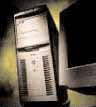
Equipment - what do you need?
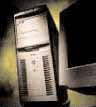 |
CPU
A computer with a really fast CPU like the 800 MHZ Pentium III would be great. But not everyone can afford the fastest and the greatest. For the rest of us ordinary folks, a regular Pentium processor has more than enough horsepower. Just make sure you stock your computer with lots of RAM. You should have at least 32 MB, or better still, 64 MB RAM. If you envisage scanning images at high resolutions, 128 MB of RAM should be your target.
When in doubt, go for more RAM over a faster CPU.
 |
SCANNER
You'll need a flat-bed scanner. The market for flat-bed scanners have really exploded in recent years, due no doubt to their increasing affordability. Consumers are really spoilt for choice. Unfortunately, with the profusion of models and marketing hype, comes confusion. 24 bit, 30 bit or 36 bit? Does a scanner with a resolution of 9600 by 9600 dpi represent a better buy than that of another with only 300 by 300 dpi? Do I get one with a SCSI, parallel port or USB interface?
Bit Depth Bit depth, or colour depth, refers to the number of discrete colours a scanner can "recognise". 24 bit scanners recognise 16.8 million (224) colours, 30 bit scanners a billion (230) colours and 36 bit over 63 billion (236) colours. Bit depth, along with resolution, is important because they are major determinants of a scanner's price and perceived quality. Generally speaking, higher bit depths result in better quality scans, with good tonal range, shadow and highlight detail.
The relentless march of technology is simply amazing. 24 bit scanners are now all but extinct. Most scanners nowadays are 36 bit and cost less than S$300.00, something quite unthinkable only a few years ago. My current scanner, a 5 year old Epson GT 9500, costs me S$1,500! The sheer range of models can be confusing. Read the reviews of the various models available in computer magazines or on online sites like PC Magazine Online and PC Pro UK.
Resolution If bit depth is a measure of the number of colours a scanner "recognises", then resolution is the amount of detail a scanner can actually "see". Granted, while this is not the most technically exact explanation, it should suffice for our purposes. A high resolution scanner can pick out fine details from an image that a lower resolution scanner might miss. You should also learn to differentiate between optical & interpolated resolution. Optical resolution, sometimes known as the "actual" resolution, refers to what the scanning mechanism can physically sample from the image. The current physical limit is 1200 dpi. What then, do you make of the impressive claims from some scanner vendors? The marketing brochures list impressive figures like 4800 by 4800 dpi or 9600 by 9600 dpi. These invariably refer to interpolated resolution, a mathematical process which "creates" new pixels by averaging information from surrounding pixels. However, this higher resolution is only pseudo-data, because the data is not actually sampled from the image. Because of this, interpolated scans usually appear fuzzy. Sometimes, you also see less impressive specs like 600 by 1200 dpi. When in doubt, take the lower figure as the actual resolution.
Unless you plan to scan and blow up huge enlargements, a 300 dpi scanner will suffice.
Interface There used to be 3 kinds of interface, or ways to hook up your scanner to the computer. There was the Parallel Port, SCSI & USB. The USB has all but replaced the Parallel port. It's faster, offers the same convenience and ease of installation. Simply plug the scanner into your USB port in your computer and away you go. Early problems with the USB interface, as well as the speed issues have been pretty much ironed out. A SCSI scanner costs more, and is more difficult to install, since you have to pop the cover off the PC to install the SCSI card and its accompanying software. It's not for the technically faint of heart, but the advantage is greater scanning speed. The difference in speed is most obvious when you do high resolution scans.
It's your call. Those not so technically inclined may want to choose a scanner with a USB interface.
SOFTWARE
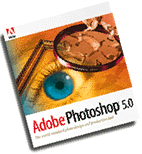 |
You'll want to use an image editing software to tweak your scanned images. Perhaps you need to sharpen your image, or to correct a colour cast. But can't you use the software that's usually bundled with your scanner? Well, if your scanning needs are extremely modest - maybe you just need to scan photos for email attachments or for the web, then the software bundled with your scanner may be all that you'll ever need. If you like to experiment with different special effects, photo compositing and the like, you'll probably need something more substantial. The best photo editing software (in my humble opinion) is Adobe Photoshop, but it's designed for professionals and is pretty much overkill for the majority of users. The price is also a breathtaking S$1,380! Alternatives include PaintShop Pro, available as shareware or for about S$140.00 retail. Another fun package is Adobe Photo Deluxe, which is sort of Photoshop "lite". That's not to say it's not great however. It offers a less intimidating interface than Photoshop, and has lots of features that appeal to family fun.
And speaking of software, you should also carefully consider the TWAIN software that comes with your scanner. TWAIN (technology without and interesting name) allows your scanner to communicate with other software like Photoshop or Paintshop. It allows your scanner to scan an image directly into the application. Some TWAIN software are very basic and allow for very little "tweaking"....that may be fine for beginners, but you may quickly outgrow its capabilities. As the TWAIN software is often proprietary to your scanner model, you may be stuck with a perfectly good scanner, but with no easy way to adjust your scans.
 STORAGE
STORAGE
Do you need substantial removable storage? Well, if your scans are mainly for the web or for email attachments, your images are likely to be of low resolution and do not require much storage space. The 3 1/2 inch floppy disk may suffice. If your scan collection grows and if you start becoming more adventurous, you'll soon outgrow your floppy. A cheap alternative to the floppy is the Zip drive, available in parallel port and internal IDE versions. I have used both the internal and external versions, and the internal drive is of a magnitude faster than the parallel port version. That said, the parallel port version offers portability and ease of installation, which offsets its pokey speed. Zip disks costs about $18-$22 per piece. For those with a slightly higher budget, other alternatives include the Orb 2.5 Gb drive, or the 2.0 Gb Jaz drive. If your scan collection is large, perhaps you might want to consider a CDRW (CD-rewriteable) drive. Blank CD's cost only S$2.50, and they can store 650 mb per disk. This is much better value for money (as measured by $ per mb) than all the other storage alternatives. CD's are also more durable than the other forms of storage discussed above. Unfortunately, CDRW's can be quirky to install and some models have reliability problems. Get one from a reputable manufacturer with a good guarantee!
I'm just upgraded to a HP 9100i from my previous HP Surestore 8100+ IDE CDRW drive. Both drives work great and has not given me any problems. For more information on CDRW technology, visit Andy McFadden's CD-R FAQ, which lists in exhausting detail all that you wanted to know about the technology (but was afraid to ask).
 |
PRINTER
Ok, you've got your masterpiece. How are you going to show it off? Why, you print it out of course! Ink-jet printers have been developing at an astounding pace. All the ink jets from the major manufacturers like Canon, Lexmark, HP and Epson can produce excellent quality prints. If you want really superlative prints, however, try the Epson Stylus Photo. With a top print resolution of 1440 by 720 dpi, this is an ink-jet that really does 300 dpi scans justice. Just be sure to use the coated papers, though.
Equipment | Memory | Resolution | Calibration | Moire | Quick Masks | File Formats
|
|